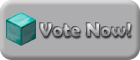What I did to up the ram usage was I downloaded a 64 bit Java client through internet explorer 64bit. Then downloaded a fresh minecraft.jar and put it in a new folder then create a shortcut and pick the start location as your fresh Minecraft.jar then once I made the shortcut I changed the target to this
- Code: Select All Code
"C:\Program Files\Java\jre6\bin\java.exe" -Xmx4096M -Xms512M -cp Minecraft.jar net.minecraft.LauncherFrame
the -Xmx4096M is the number you change mine is set for 4GB of Ram since I have 8GB. If you give it about 3GB you should never have a problem. Never give more than 60% of your ram.
For a 32-bit system
Create a new shortcut and use the same method but you dont need to download a new java. Get the fresh jar and create a shortcut then have it start at that jar then make the target
- Code: Select All Code
"C:\Program Files\Java\jre6\bin\java.exe" -Xmx2048M -Xms512M -cp Minecraft.jar net.minecraft.LauncherFrame
Dont give it more than 2048M which is 2GB and dont give it more than 60% of your ram.
---------------------------------------------------------------------------------------------------------------------------------
Another method as mentioned by HovR. In order to assign more than 2GB of ram you would still need the 64-bit Java if I am correct though.
HovR Wrote:Yep - The contents of the batch file should be as such:
- Code: Select All Code
"C:\Program Files\Java\jre6\bin\javaw.exe" -Xms512M -Xmx2048M -jar "[Location of your Minecraft.exe]"
Type that code into notepad and save it as Start.bat and run it.
Adjust the 512 and 2048 as appropriate for your system architecture.